Overview
Sermon Live provides real-time sermon translations to non-English speaking attendees. Using any mobile device, congregants can follow along in their preferred language, ensuring everyone fully participates in the message.
Watch the tutorial here:
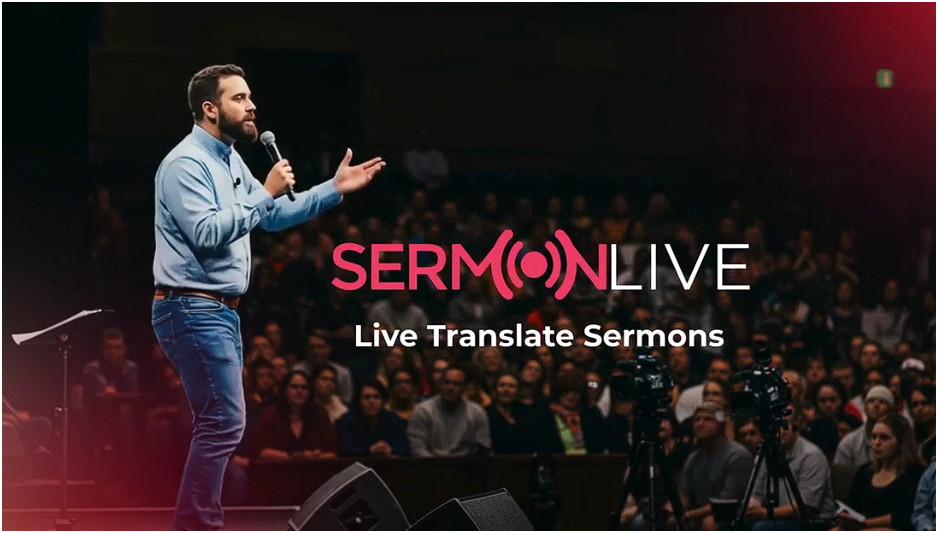
Key Features
Real-Time Translation
- Instant text or audio translation with only 3-second delay
- Multiple language options available
- Accessible through any mobile web browser
- No app download required
AI Video Dubbing
- Download dubbed versions of your sermon in 30+ languages
- Natural-sounding AI voices that maintain message clarity
- Available within minutes after your stream ends
- Repurpose dubbed videos in Sermon Shots for short clips and social posts
Easy Setup
- Uses existing church audio or streaming setup
- Simple URL sharing system
- No additional hardware needed
- Works with any type of church workflow
Post-Service Video Content (coming soon)
- AI-generated dubbed videos
- Natural lip-sync technology
- Maintains pastor's original voice
- Available within hours after service
How to signup for Sermon Live without a Sermon Shots account
- Choose a Plan Select the option that best suits how you want to share your sermons. You can choose between text or audio translation and monthly or yearly subscriptions.
Here's a video on how to Create Your Sermon Live Account
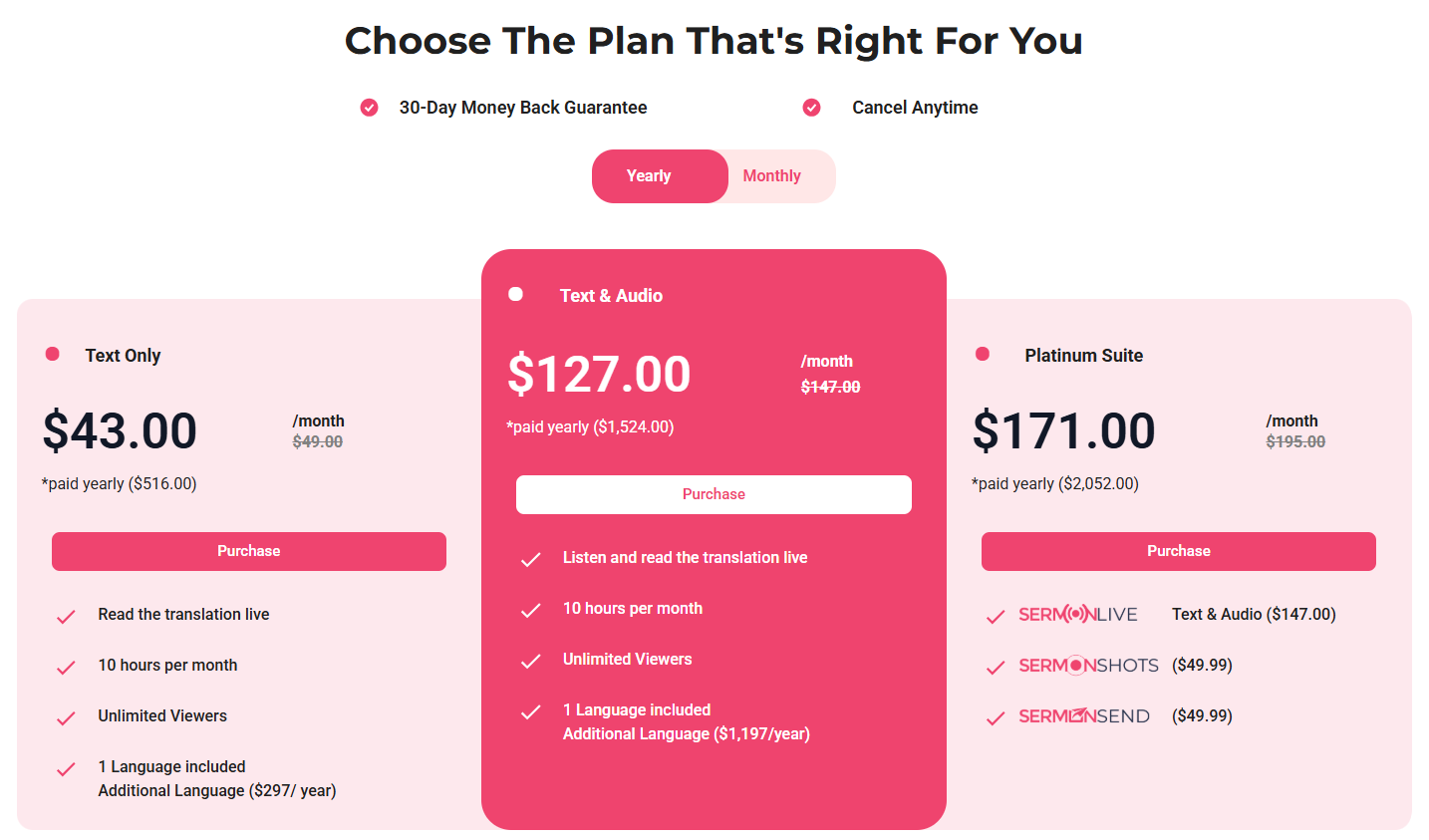
How to signup for Sermon Live with a Sermon Shots account
- Log in to your Sermon Shots account
- On the bottom of the side panel, click on your name and go to Account
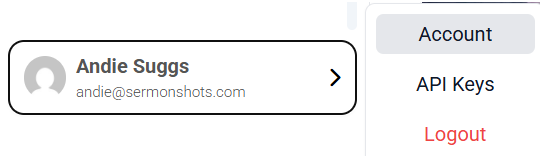
- Click on Change Plan
- And choose to upgrade to Gold (for access to Text only translation) or Platinum (for access to Text & Audio translations + AI Video Dubbing)
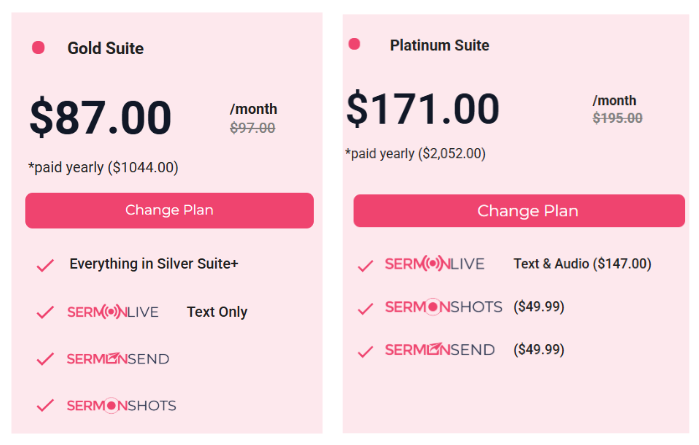
For Churches:
Accessing Sermon Live: Navigate to the Sermon Live section in your dashboard. In the left sidebar, click on "SERMON LIVE" to access the Dashboard, Language Setup, and Stream Setup options.
- Go to Language Set up under Sermon Live
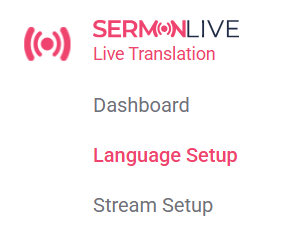
- Your Default Language Your default language is the primary language spoken during your service. For now, English is automatically set as your default.
- Choose a Language to Translate To
Select your preferred languages and audio settings. This will determine how your sermon is transcribed and, if applicable, translated into audio. Setup the languages you want your sermon translated to. Currently, we offer these (33) languages:
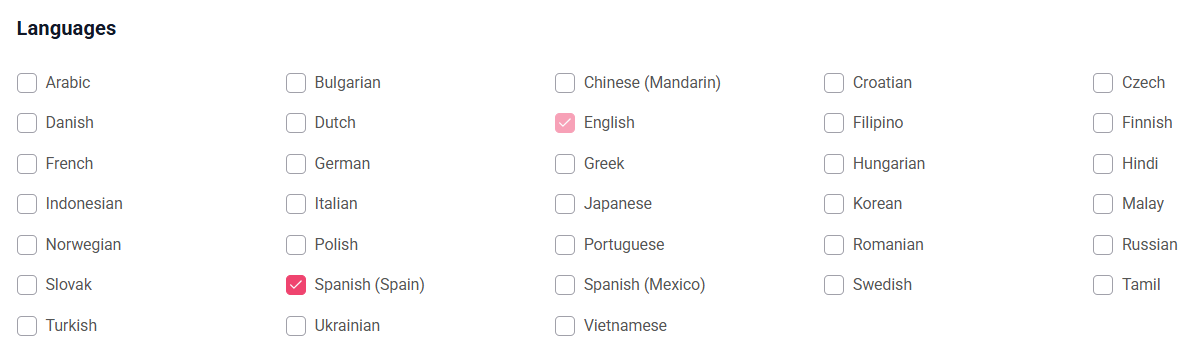
We're continuously adding more languages. Send us a feature request HERE to add your preferred language.
Note: Pricing includes the first language. Each additional language selected costs $29 for text only or $117 for text + audio.
- Stream your service using your existing setup. Once your preferred language translation is setup, head to the Dashboard and click on the Set up Stream button on the top right corner.

Note: We recommend starting the stream a few minutes before the service so you can run some tests to ensure an optimal streaming experience.
-
- Choose Your Streaming Setup Select how you’d like to start your stream
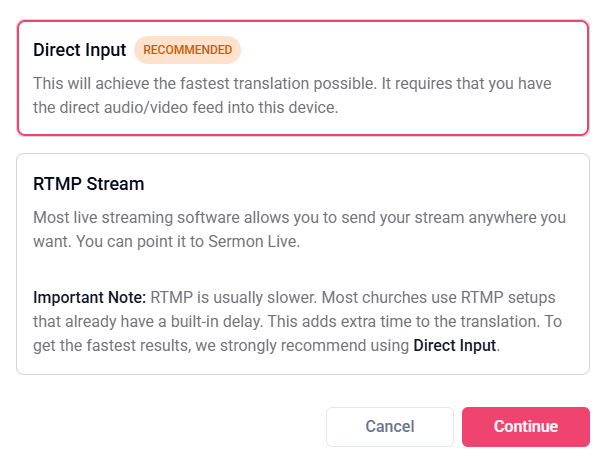
- Direct Input (RECOMMENDED) This will achieve the fastest translation possible. It requires that you have the direct audio/video feed into the computer where you're logged into Sermon Live.
📢 Here's How to Use Direct Input in Sermon Live While Livestreaming with OBS
- Allow access to microphone and camera When you first access Sermon Live, your browser will ask you to allow microphone and camera access. Please click on Allow while visiting the site
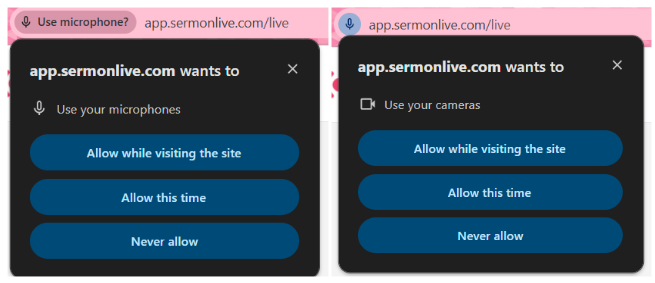
- Select your Audio Source Choose the main microphone that your speaker uses. If you don't see your microphone here, please unplug/replug your audio device.
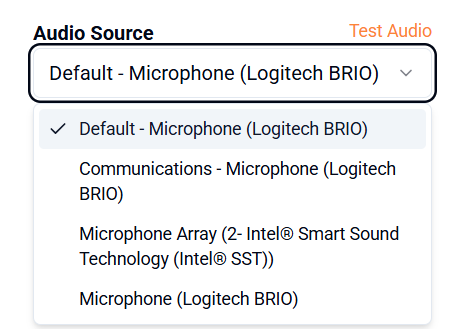
- Test Audio Click on Test Audio and speak into the microphone. You should see the bars respond as you speak. If it doesn't respond, please choose a different microphone from the Audio Source dropdown and test again. Click Yes once the test is successful
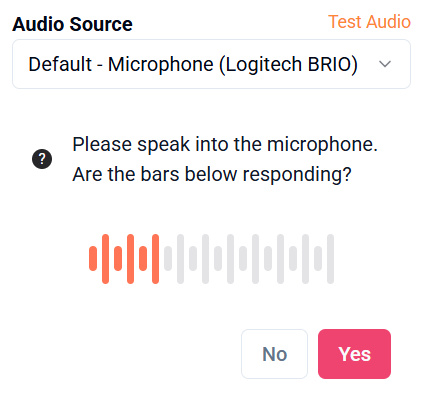
Important Note: If it's still not detecting your microphone, you may need to configure your browser's advanced settings to see more options.
Here's a quick video on How to manage microphone permission details
- Start Streaming Click on the Start Streaming button on the upper right corner
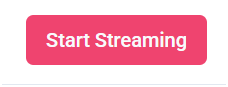
The preview screen will show Waiting for Stream to start and when it detects audio, the translation will appear here as well
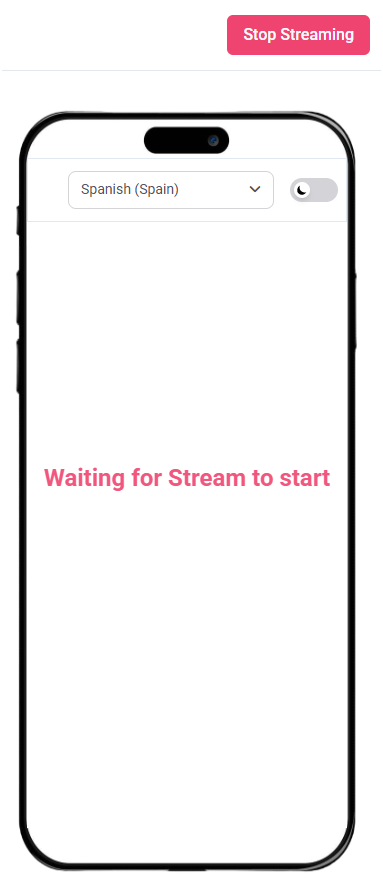
Note: This view is for preview purposes only. In some cases, translations may not appear correctly here. For the most accurate experience, please access the stream link or scan the QR code to verify if it's working.
- Copy Stream Link Share your unique Sermon Live URL or QR code with congregants
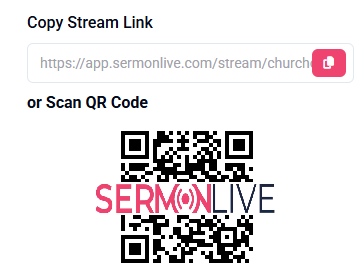
- RTMP Stream: Most live streaming software allows you to send your stream anywhere you want. You can point it to Sermon Live.
Important Note: RTMP is usually slower. Most churches use RTMP setups that already have a built-in delay. This adds extra time to the translation. To get the fastest results, we strongly recommend using Direct Input.
- To stream your content, you need to set up your streaming software with the following details. Copy the Streaming Server and Streaming Key from the side panel
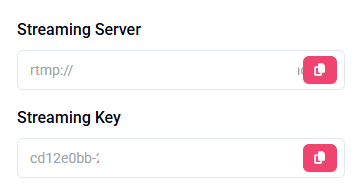
- Log in to your streaming platform and create a new custom RTMP endpoint/destination
Here's an example if you're using Resi
- Follow the detailed steps here: How Do I Add a Custom (RTMP) Destination to My Broadcast?
- Navigate to Settings > RTMP in Studio.
- Click the + Add Destination button.
- Give your new destination a name. This can be 'Sermon Live'
- Paste the Streaming Server URL and Streaming Key into the appropriate fields.
- Click the Add Destination button
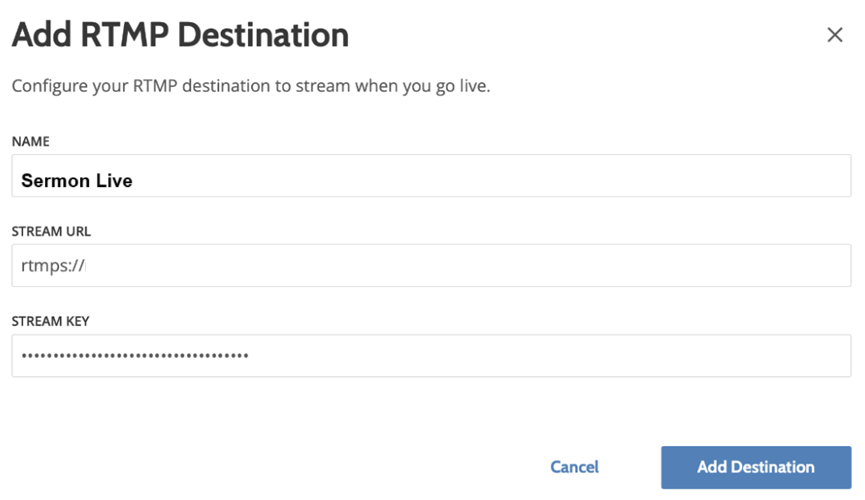
- Start your broadcast on Resi
- Your live stream will now be transmitted to Sermon Live.
Downloading Sermon Live Translations & Dubbed Videos
After your service ends, you can access and download your translated content:
Accessing Your Content
- Navigate to your Sermon Live Dashboard
- Your completed streams will appear in your content library
- Videos are typically ready within minutes after your stream ends
Downloading Dubbed Videos
- Select the sermon you want to download
- Choose the language(s) you need
- Click the download button for each language version
- Dubbed videos are available in all languages you've selected in your plan
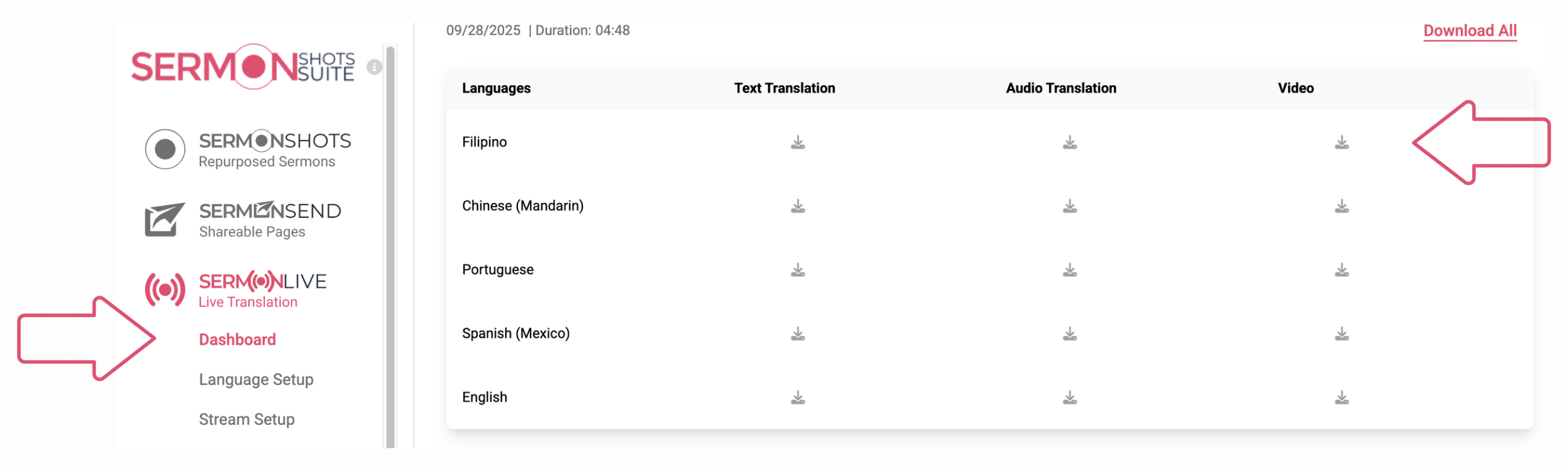
Repurposing Content
- Use downloaded dubbed videos in Sermon Shots to create multilingual short clips
- Share dubbed versions on social media
- Distribute to language-specific communities
- Archive for future reference or study materials
Download Tips
- Downloads are available immediately after processing completes (usually 5-10 minutes)
- You can download the same sermon in multiple languages simultaneously
- Files are stored in your account for easy access anytime
- High-quality video files maintain the clarity of your original stream
For Congregants:
- Open the church-provided URL on the default browser of your mobile device or scan the QR Code
- Select preferred language (if the church only has 1 language on their plan, only that language will appear)
- Choose whether to Read Captions Only or Listen & Read Sermon (available on the Text & Audio plan only)
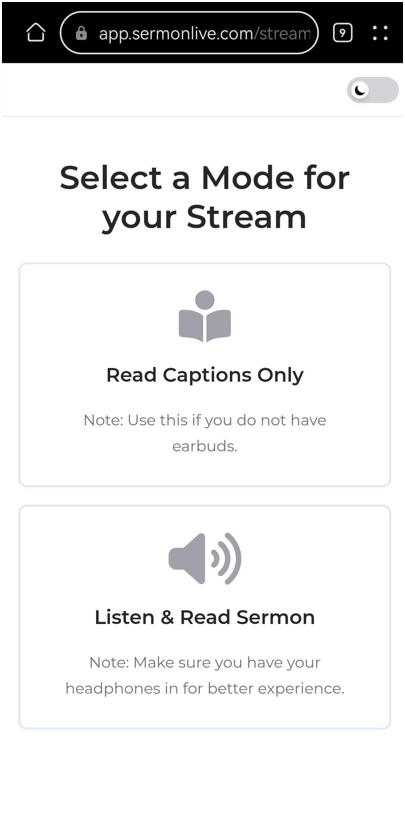
- Follow along with live translation
Benefits
- Global Growth: Launch new language-specific services instantly - reach global audiences with your existing setup
- Easy Access: Follow sermons live in any language through a simple browser - no apps needed
- Voice Preservation: Keep your pastor's authentic voice and style - AI-powered translation and dubbing delivered within hours (coming soon)
- Community Unity: Unite multilingual families in worship - everyone participates fully in their preferred language
- Service Expansion: Multiply your ministry impact - create new online services or physical locations across language barriers
Best Practices for Sermon Live Roll-out Plan
- Configure and Test: Run complete system checks with staff - test streaming, translation delay, and multiple devices a day before the service to ensure everything works properly
- Be Prepared: Follow a pre-service checklist - verify connections, prepare backup devices, and test audio quality
- Train your staff: Train team on basic troubleshooting - position them strategically to assist new users during services
- Soft Launch: Share your unique Sermon Live URL to a few congregants and gather feedback
- Announce: Create visual guides, demonstrate the service during announcements, include the QR code on your website or flyers
- Continuous Improvement: Gather regular user feedback - monitor engagement metrics and refine the implementation process
Frequently Asked Questions
How does the real-time language translation feature work? Sermon Live uses AI-powered real-time translation to provide captions and audio translations with minimal delay (typically 3-4 seconds). This ensures viewers can follow along in their preferred language without interruptions, making your sermons more accessible to diverse audiences.
How does AI Video Dubbing work?
During your live stream, Sermon Live processes your sermon in real-time. Within minutes after your service ends, fully dubbed videos are generated in your selected languages using natural-sounding AI voices. Simply download and share—no extra recordings or voice actors needed. You can also repurpose these dubbed videos in Sermon Shots to create multilingual short clips for social media, devotionals, and outreach.
What languages are available for AI Video Dubbing?
AI Video Dubbing supports 30+ languages. The same languages available for real-time translation are available for dubbed videos.
How long does it take to get my dubbed videos?
Dubbed videos are typically ready within minutes after your stream ends. The exact time depends on the length of your sermon, but most churches can download their dubbed content within 5-10 minutes of finishing their service.
Can I download dubbed videos in multiple languages at once?
Yes! You can download dubbed versions in as many languages as you've selected in your plan. Each language is processed simultaneously, so you can share your sermon with multiple language communities right away.
What equipment do we need to start livestreaming with Sermon Live?
At minimum, you'll need a device with a web browser and access to your sermon's live audio. Video access is optional but recommended for a full experience and is required for AI Video Dubbing. A stable internet connection will ensure smooth streaming.
Will this interrupt my live stream? No, Sermon Live operates separately from your livestream, ensuring your broadcast continues smoothly without interference. The translation process works in the background, providing a seamless experience for both in-person and online viewers.
Do we need a fast internet connection to stream with Sermon Live? A stable internet connection is essential for smooth streaming. We recommend a minimum upload speed of 5 Mbps, but higher speeds will improve video and translation quality, ensuring a better experience for your viewers.
What happens if our livestream is interrupted due to technical issues? If your stream disconnects, Sermon Live will attempt to reconnect automatically. You can also manually restart the stream to resume your broadcast. Our system is designed to minimize disruptions and provide a reliable streaming experience.
Do viewers need to download an app to use Sermon Live? No, viewers can access Sermon Live directly from a web browser—no downloads or extra apps required. Your church will have a unique, permanent URL that your congregation can visit every week, making it simple for them to tune in anytime.
Need help?
Contact our support team at contact@sermonshots.com or join our dedicated Sermon Live support channel on Discord