Setting Up Your Brand Kit Colors
Step 1: Access Your Brand Kit
Navigate to your Brand Kit section in the main menu. Here you can configure your brand colors that will be available throughout the platform.
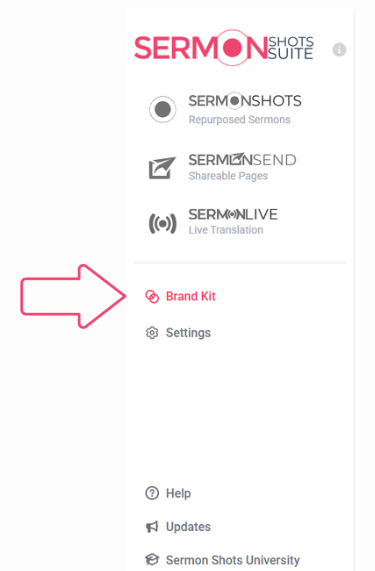
Step 2: Define Your Color Palette
In the Colors section of your Brand Kit, you can set up to three primary brand colors. These colors should represent your church or organization's visual identity.
Choose colors that:
- Reflect your brand identity
- Work well together as a cohesive palette
- Provide good contrast for text readability
Using Brand Kit Colors in Video Creation
Accessing Your Colors in Step 3
When you're in Step 3 of the video creation process and click on a color palette option, the color picker will display:
- Full Color Spectrum: The main color selection area
- Color Sliders: For precise color adjustment
- Your Brand Kit Colors: Displayed at the bottom of the color picker
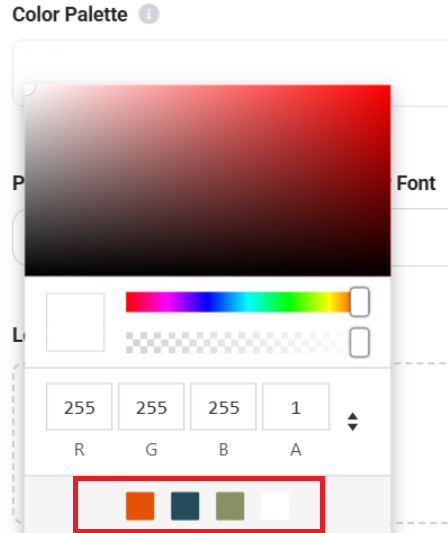
Quick Color Selection
Your pre-defined brand colors appear as clickable swatches at the bottom of the color picker interface. Simply click on any of these swatches to instantly apply your brand colors to text, backgrounds, or other design elements.
Benefits of Using Brand Kit Colors
- Consistency: Ensures all your graphics maintain the same color scheme
- Efficiency: Quick access to your colors without remembering hex codes
- Brand Recognition: Helps viewers instantly recognize your content
Tips for Effective Brand Kit Colors
- Choose Versatile Colors: Select colors that work well for both text and backgrounds
- Consider Contrast: Ensure your colors provide adequate contrast for readability
- Test Combinations: Make sure your three colors work well together in various combinations
Troubleshooting
Colors not appearing in Step 3?
- Ensure you've saved your Brand Kit colors properly
- Refresh your browser and try again
- Contact support if colors still don't appear
Need to change brand colors?
- Return to your Brand Kit settings
- Update your colors as needed
- Changes will be reflected in future video projects
Need Help?
For additional questions or troubleshooting, please refer to the detailed support articles above or visit your live stream service's help center.
If you encounter any issues or have questions about uploading via live stream, the support team is available to assist you. Contact support at contact@sermonshots.com.